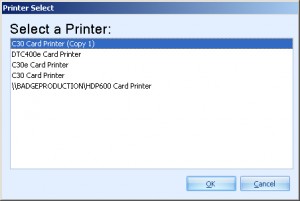Please update your printer driver before updating your printer firmware
In order to upgrade your printer firmware you will need the Fargo Workbench Utility
Go to Fargo’s website and download Fargo’s Workbench Utility
Choose your printer model from the drop down menu and then click go
Scroll to the bottom and download the Workbench 2.0.0.17 to your desktop and unzip the file
Run the Workbench application set up
Download the latest version of the firmware on Fargo’s website and unzip it. If your printer has a laminator, download the firmware for that as well.
Open the Fargo Workbench and select your printer
Click on the tools tab in the left upper corner and choose upgrade firmware
Browse for the firmware file and then select ok
If your printer has a laminator, repeat the last two steps to update that as well.
NOTE: If you have a legacy Fargo printer you will need to download the Fargo Diagnostic Utility.
Fargo Diagnostic utility can be downloaded from here. Scroll to the bottom of the page and download the Diagnostic Tool 4.4
Place the printer into upgrade mode by hitting the menu button and scrolling down to “Upgrade Firmware” or “System Upgrade” and selecting it. The printer will reboot. Press start on the printer menu and then send the firmware.
It may take 5-10 minutes for the process to complete